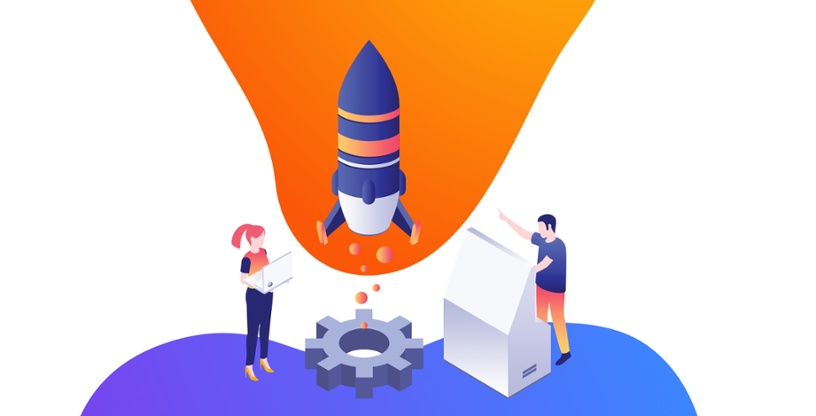
Migrating from Pardot to HubSpot
Written by: Hayley Bonnett
Published: 20 February, 2024
Pardot, known for its robust features, often requires extensive manual effort due to its challenging usability and integration issues. We’ve had several of our clients reach out about switching from Pardot to HubSpot, which offers a more user-friendly interface and better integration capabilities. This guide outlines a streamlined process for migrating from Pardot to HubSpot, covering everything from data transfer to post-migration steps. Follow this approach to smoothly transition to HubSpot's efficient marketing ecosystem.
When Does Moving From Pardot To Hubspot Make Sense?
Simply not liking a platform often isn’t a solid business case for a platform migration, especially when it is integrated with the rest of your tech stack. Before signing on to any new platform you may want to consider the following:
- How will the new platform integrate into the rest of your existing tech stack?
- What is the overall cost of moving platforms: tools costs, training time, migrating assets, etc.?
- Will the new platform have the features you’ve been using in Pardot?
- When is your contract end date for Pardot? (You might not want to make the move now if you’re still paying Pardot for more than 3-4 months.)
Thankfully, it’s usually pretty easy for most companies to make the switch from Pardot to HubSpot with most making the full transition in 4-6 weeks. However, the actual duration may vary depending on factors such as the complexity of your marketing assets, the amount of data to be migrated, and the level of customization required. It is recommended to work with a HubSpot Partner Agency to ensure a smooth and efficient migration process.
Integrating Hubspot With Other Systems
To ensure seamless integration with your customer relationship management (CRM) and analytics platforms, follow these steps:
- Assess your existing technology stack: Evaluate your current CRM and analytics systems to determine compatibility with HubSpot.
- Identify integration requirements: Determine the specific data and functionality you need to integrate between HubSpot and your CRM/analytics platforms.
- Explore integration options: HubSpot provides various integration options, including native integrations, third-party connectors, and custom integrations. Choose the method that best suits your needs.
- Set up the integration: Follow the specific instructions provided by HubSpot or the integration partner to connect and authenticate your CRM/analytics platforms with HubSpot.
- Test and validate the integration: Conduct thorough testing to ensure data consistency and proper synchronization between systems.
- Monitor and maintain the integration: Regularly monitor the integration to ensure ongoing data accuracy and resolve any issues that may arise.
Preliminary Steps: Evaluating What to Migrate
Before diving into the specifics of migrating from Pardot to HubSpot, it is crucial to conduct an evaluation of your current marketing assets and strategies. This step ensures a smooth transition, allowing you to retain valuable data and maintain the continuity of your marketing efforts.
Identifying Key Assets and Strategies
Evaluate your existing assets in Pardot, including email templates, landing pages, forms, workflows, lead scoring models, and campaigns. Consider which of these assets will bring value to HubSpot and which ones can be left behind. It's common to have unnecessary data that only takes up space and wastes time. To determine what should be migrated, use the following criteria:
- Performance: Prioritize assets that have demonstrated high engagement, conversion rates, or significant contributions to your marketing objectives.
- Relevance: Ensure that the assets you choose to migrate are still relevant to your current marketing strategies and meet the needs of your target audience.
- Compatibility: Consider how well these assets will translate into HubSpot's environment, taking into account the platform's features and limitations.
- Integration: Assess how well the assets can integrate with other systems and tools in your marketing stack.
Once you have identified the essential components for migration based on these criteria, you can proceed with a more targeted and efficient migration process.
How To Move From Hubspot To Pardot
We strongly recommend working with a HubSpot Implementation Specialist to help you with the migration from Pardot to HubSpot as they’ll be able to give you a good heads-up for any potential obstacles in your migration. Whether you chose to work with a HubSpot Partner Agency or DIY your Pardot migration, here are the general steps you’ll be taking.
HubSpot Admin Tasks
Connect & Authenticate Your Domains
To send emails or host landing pages or blogs on your domain, you’re going to need to set up your domain on your DNS server. Unless you’re using HubSpot CMS for your main site, you’ll be setting up a secondary domain for your landing pages and blog that will be hosted on a subdomain, like info.domain.com. You can run this subdomain on HubSpot while simultaneously maintaining your website on the main domain on another server or platform.
In your Settings, go to Website > Domains & URLs and follow the domain connection prompts. HubSpot has a load of help resources on connecting domains here.
Add Website Tracking Code
Adding your HubSpot tracking code to your site unlocks a huge amount of user data that makes HubSpot even more powerful. If you are using WordPress we recommend adding the HubSpot plugin and setting up tracking via the plugin. If you’re not using WordPress, you can grab the tracking code from:
Settings > Account Setup > Tracking & Analytics > Tracking Code
Add Users & Create Teams
When you’re ready, add your team members to HubSpot under the “Users & Teams” settings. We recommend creating Team-level permissions to ensure your users have the right permissions as soon as they get added to the portal and the team. You can then tweak their individual access as needed.
Using Teams is great for permissions but we really love it when it comes to creating reports and dashboards (more on that later!).
Data Migration
Exporting Data From Pardot
To migrate your data from Pardot to HubSpot, you will need to export different types of content. Here are the steps to export three popular types of data:
- Leads: Log in to your Pardot account, navigate to the "Admin" section, and click on "Data Management" in the left-hand menu. Select "Export" from the dropdown menu, choose the "Leads" data type, and apply any specific criteria or filters if needed. Click on the "Export" button to initiate the export process. Pardot will generate a file containing the exported leads data, which you can download.
- Contacts: Follow the same steps as above, but select the "Contacts" data type instead of leads.
- Historical Data: Pardot allows you to export historical data such as email engagement, form submissions, and website tracking. To export historical data, navigate to the "Admin" section, click on "Data Management," and select "Export" from the dropdown menu. Choose the specific type of historical data you want to export, apply any filters if necessary, and click on the "Export" button.
It's important to note that the export process may vary depending on the specific version and settings of your Pardot account. Ensure that you export all relevant data to ensure a smooth migration to HubSpot.
Tip: Additionally, when migrating data to HubSpot, review any special considerations or features that HubSpot offers. For example, HubSpot can automatically create company records based on contact email domains, which means you might not need to import company-specific data if you haven't been adding it to your Pardot records. Evaluate which data is necessary to import based on HubSpot's capabilities and your specific requirements for data migration.
Importing Data Into HubSpot
To import your data into HubSpot while ensuring data quality, follow these steps:
- Prepare your data: Make sure your data is well-organized and in a format that is compatible with HubSpot's import requirements. Clean up any duplicate or outdated data before importing.
- Access the Import tool: In your HubSpot account, navigate to the Contacts tab and click on "Import" in the upper right corner.
- Choose your import method: HubSpot provides various options for importing data, such as importing from a CSV file.
- Map your fields: In the Import tool, you'll need to map the fields from your data source (e.g., Pardot) to the corresponding fields in HubSpot. This ensures that the data is correctly aligned during the import process.
- Configure import settings: Depending on your requirements, you can customize import settings such as deduplication rules, contact ownership, and other advanced options. Review these settings and make any necessary adjustments.
- Preview and validate data: Before finalizing the import, HubSpot allows you to preview your data and validate the mappings. Take this opportunity to ensure that the data is being imported correctly and that any potential issues or errors are addressed.
- Start the import: Once you are satisfied with the mappings and settings, initiate the import process. HubSpot will process your data according to the configured settings and provide a summary of the import results.
It's important to note that the specific steps and options may vary depending on your HubSpot account configuration and the nature of the data you're importing.
For a more detailed walkthrough of importing data to HubSpot, visit our blog: What & How to Import Data into HubSpot: A Step-By-Step Guide.
Email Migration
- Import Contacts: Start by importing your segmented contact lists from Pardot. Use the 'Contacts' > 'Import' feature in HubSpot, ensuring you map fields correctly to maintain data integrity.
- Recreate Email Templates: Use HubSpot’s 'Email' tool under 'Marketing' > 'Email' to recreate your Pardot email templates. Take advantage of the drag-and-drop editor for ease of design.
- Set Up Automated Email Campaigns: In 'Automation' > 'Workflows', set up your email campaigns by defining triggers based on contact interactions. Specify conditions and actions to automate follow-up emails.
Landing Page Migration
- Rebuild Landing Pages: Navigate to 'Marketing' > 'Landing Pages' and use the drag-and-drop editor to recreate your Pardot landing pages. Utilize the 'Design Tools' for advanced customization.
Form Migration
- Create Forms: In HubSpot, go to 'Marketing' > 'Lead Capture' > 'Forms'. Recreate your Pardot forms using HubSpot’s form builder, which allows for custom fields and conditional logic.
- Set Up Notifications and Follow-ups: Configure email notifications for submissions and automate follow-up emails through 'Automation' > 'Workflows'.
Migrating Lead Scoring and Grading
- Define Lead Scoring Criteria: In HubSpot, navigate to 'Settings' > 'Properties' to create custom properties for lead scoring. Use 'Contacts' > 'Lists' to segment leads based on these scores.
- Set Up Scoring Rules: Utilize 'Automation' > 'Workflows' to create scoring rules. Assign points for various interactions, adjusting the score based on lead behaviour.
Workflow Migration
- Recreate Workflows in HubSpot: Use 'Automation' > 'Workflows' to rebuild each workflow. HubSpot offers a visual editor to facilitate this process, making it easier to set up complex sequences.
- Test and Optimize: Before going live, test each workflow to ensure it operates as intended. Use HubSpot’s analytics to monitor performance and make necessary adjustments.
Campaign Migration
- Set Up Campaigns: In HubSpot, navigate to 'Marketing' > 'Campaigns' to create new campaigns. Here, you can aggregate all related content, emails, landing pages, and social media posts.
- Associate Assets with Campaigns: Link each piece of content and activity to its respective campaign to track performance comprehensively.
- Analyze and Optimize: Utilize the 'Campaigns' dashboard to monitor results in real-time, allowing for agile adjustments to improve performance.
Enabling advanced features and functionalities
HubSpot offers advanced features and functionalities that can enhance your marketing efforts. Consider these steps to make the most of these capabilities:
- Explore HubSpot's advanced features: Familiarize yourself with the advanced features and functionalities available in HubSpot, such as lead scoring, predictive lead scoring, account-based marketing (ABM), and artificial intelligence (AI) tools.
- Assess relevance and suitability: Evaluate which advanced features align with your marketing objectives and are relevant to your target audience.
- Enable and configure advanced features: Activate and configure the advanced features within HubSpot that align with your marketing strategies and goals.
Testing and QA
Conducting thorough testing of all migrated elements
Before going live with your HubSpot migration, it is essential to conduct comprehensive testing of all migrated elements. Follow these steps:
- Test data migration: Verify that all data from Pardot has been accurately migrated to HubSpot, including contacts, leads, campaigns, and other relevant information.
- Test functionality: Ensure that all features and functionalities within HubSpot are working correctly and as expected.
- Test integrations: Validate that the integration with your CRM, analytics platforms, or any other connected systems is functioning properly.
- Test workflows and automation: Test any automated workflows, email sequences, and other automated processes to ensure they are triggering correctly and producing the desired outcomes.
- Test user experience: Put yourself in the shoes of your users and test the overall user experience, including navigation, forms, landing pages, and email templates.
- Identify and document any issues: Thoroughly document any issues, bugs, or discrepancies that you encounter during testing.
Go Live and Post-Migration Activities
Launching HubSpot as the new marketing automation platform
When you are ready to go live with HubSpot as your primary marketing automation platform, consider the following steps:
- Notify stakeholders: Communicate the transition to HubSpot to all relevant stakeholders, including your marketing team, sales team, and any other departments or individuals impacted by the change.
- Provide training and resources: Ensure that your team has the necessary Hubspot training and resources to effectively utilize HubSpot for their marketing activities.
- Monitor performance and collect feedback: Regularly monitor the performance of your marketing efforts in HubSpot and gather feedback from users to identify any areas for improvement or further optimization.
- Make adjustments and improvements: Based on the feedback and performance analysis, make necessary adjustments and improvements to your marketing strategies and campaigns in HubSpot.
Migrating to HubSpot can greatly enhance marketing efficiency by leveraging its user-friendly interface, powerful integration capabilities, and advanced features. Before making the move, it's essential to carefully evaluate your marketing assets, integration needs, and associated costs. Collaborating with a HubSpot Partner Agency or Implementation Specialist can ensure a seamless migration process. Additionally, conducting post-migration analysis and reporting is crucial for making data-driven decisions and continuously improving your marketing strategies.
Contact us today for help with your migration and to maximize the benefits of HubSpot for your business.

Written by: Hayley Bonnett
Hayley Bonnett is one of our Canadians working from Calgary, Alberta, a great location for her due to her love of the mountains. She recently graduated with a BBA majoring in marketing and is excited to continue learning and further her education even more.
Solutions
Results
Resources
About
Contact
© CRONYX Digital SEZC



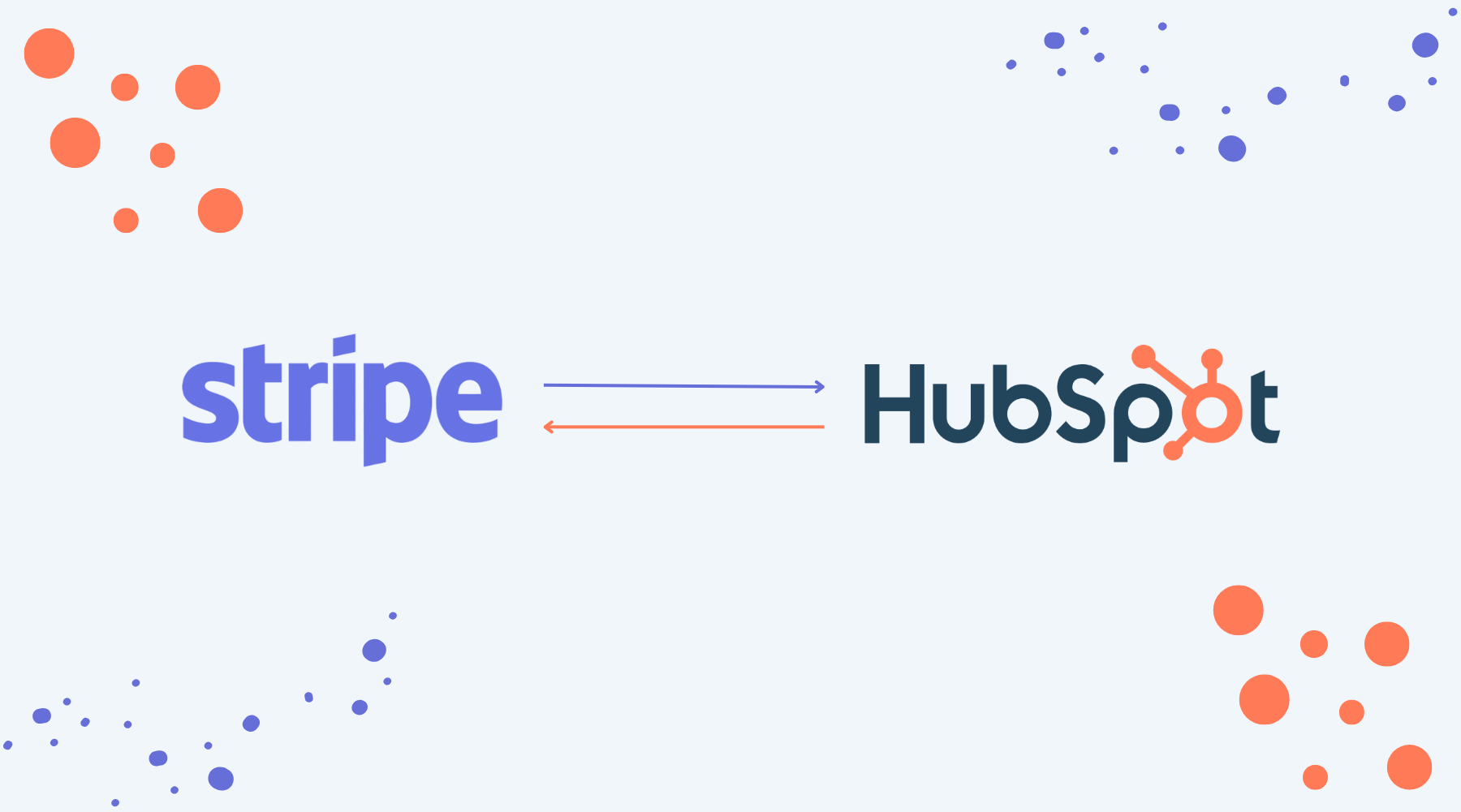
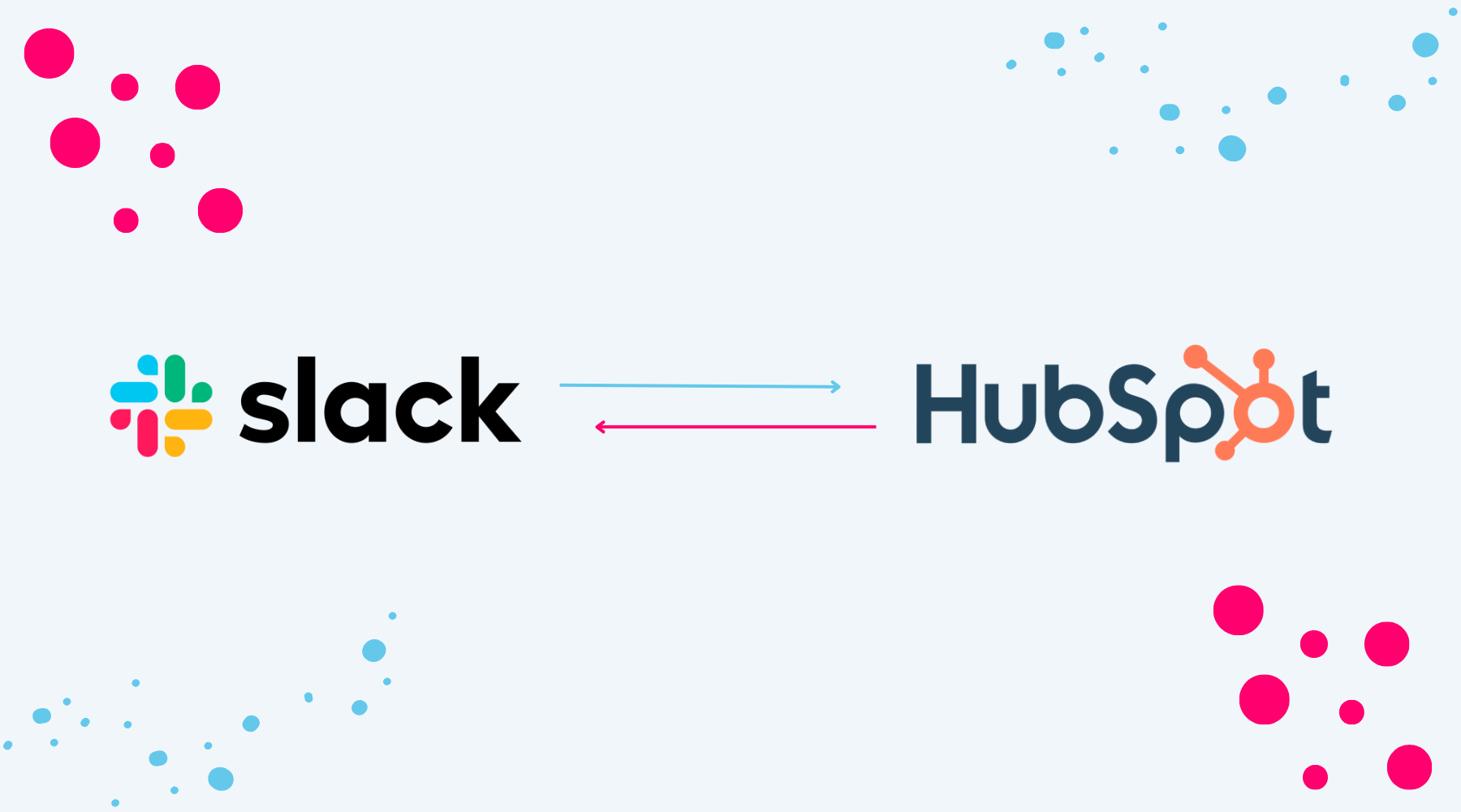
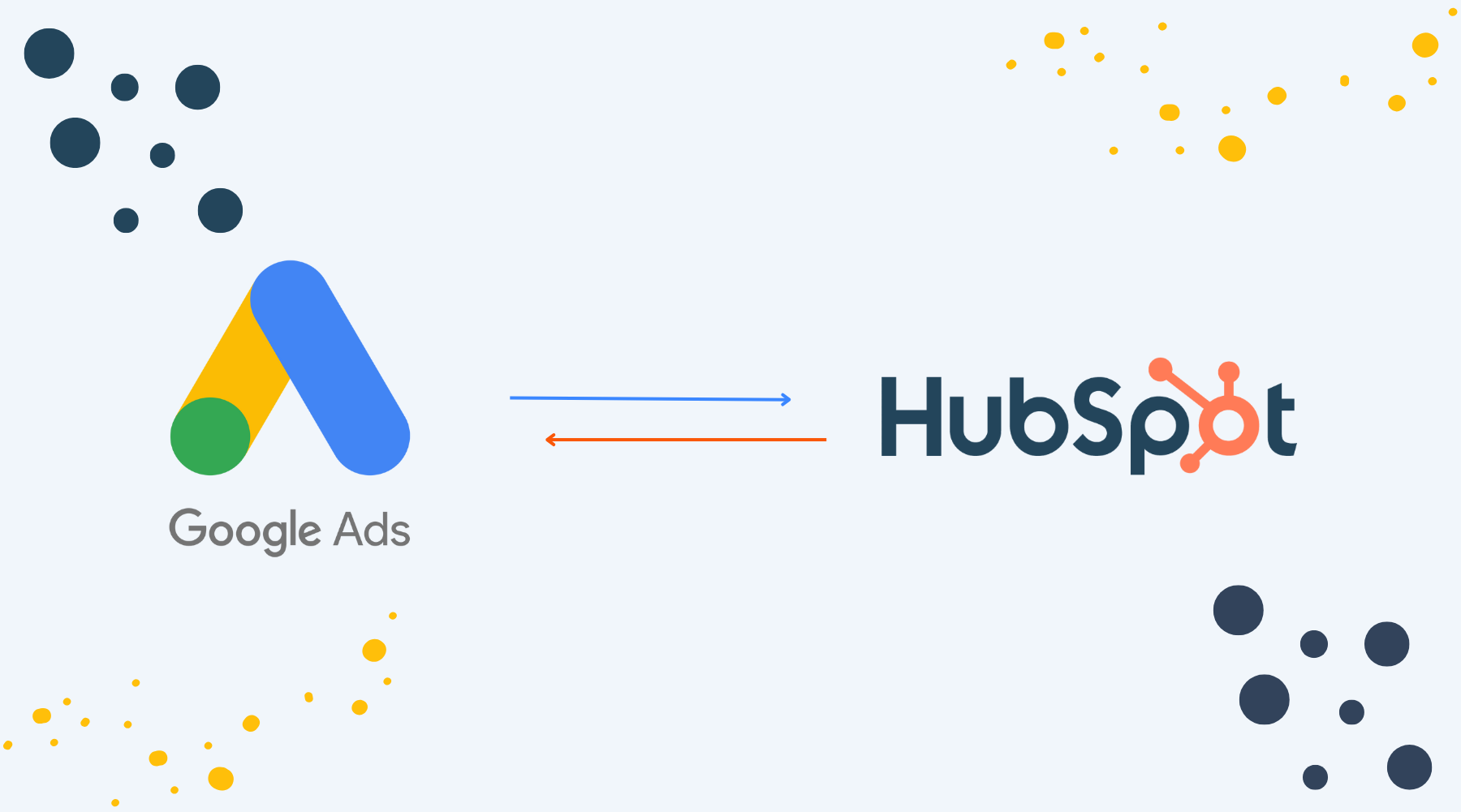

.png)
.png)
.png)
.png)