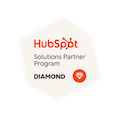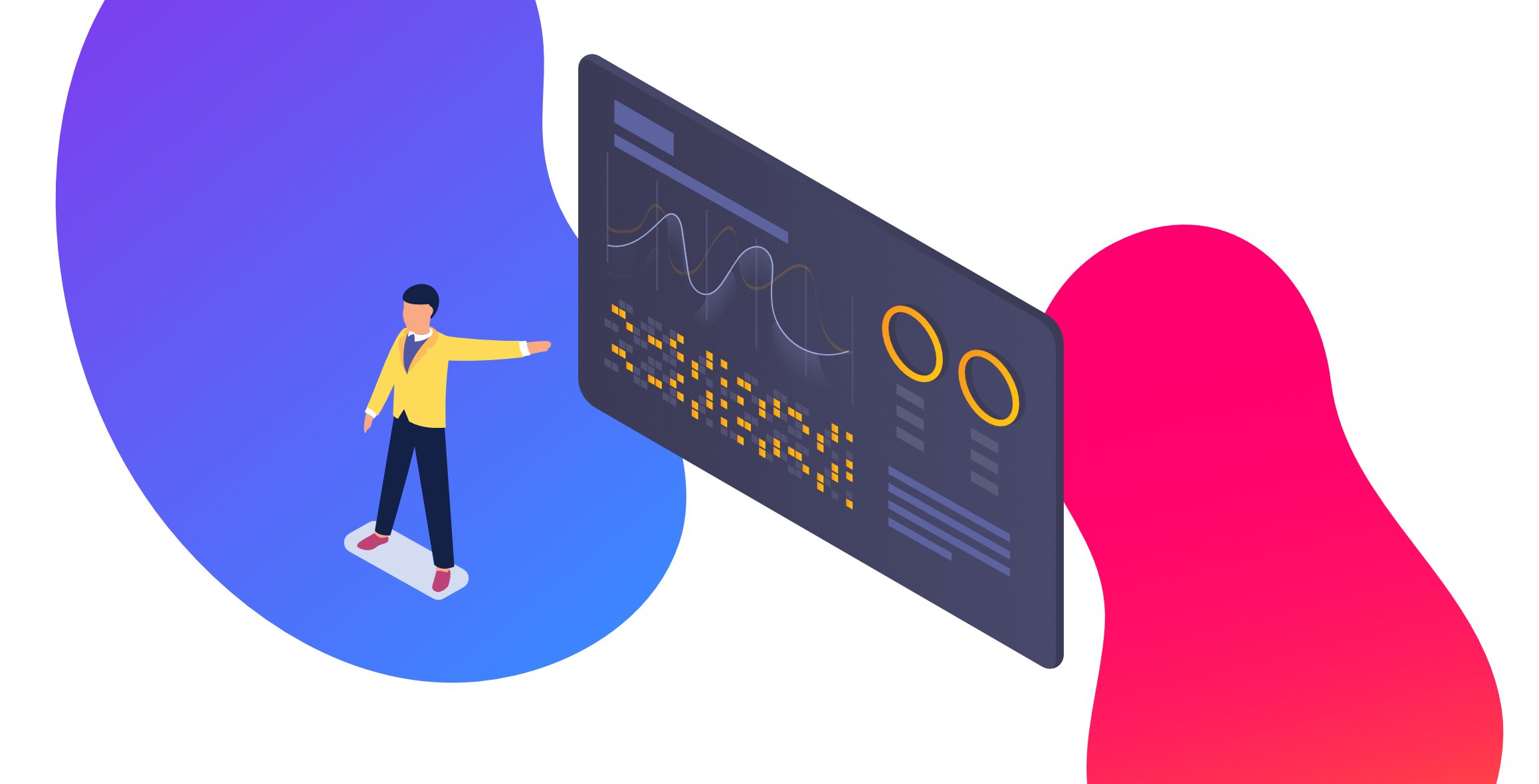
How to Integrate GA4 Audiences into Google Ads (And Why it’s Worthwhile)
Written by: Jeremy Feig
Published: 19 August, 2024
Targeting the right audience at the right time is crucial for any successful digital marketing campaign. Integrating Google Analytics 4 (GA4) with Google Ads not only allows you to refine your targeting strategies but also helps you make the most of your ad spend. In this post, we'll explore the benefits of integrating GA4 audiences with Google Ads, how to link them, and how to effectively use these audiences to boost your campaign results.
Benefits of Integrating GA4 Audiences into Google Ads
Integrating GA4 audiences into Google Ads offers several advantages. One of the most powerful benefits is the ability to segment your audiences in a variety of ways, allowing you to engage the most relevant users for your campaigns. For example, you can create an audience of people who interacted with your website but never converted, encouraging them to head back and perform your desired action. Or you can serve personalized ads based on users’ website behavior.
Additionally, audiences can also provide valuable data to help you craft your buyer personas. By analyzing how different segments of users interact with your site, you can better understand your audience's preferences and tailor your marketing strategies accordingly.
How to Link GA4 to Google Ads
Before linking your accounts, make sure you have the necessary access levels: administrative access for Google Ads and editor or administrator access for the GA4 property.
- In GA4, click the gear icon to enter the Admin screen.
- From the Product Links section, click Google Ads links.

- Click the blue link button.
- Click Choose Google Ads accounts. It will display all of the Google Ads accounts that you have access to.
- Select the Google Ads account(s) that you’d like to link and click confirm.
- Configure the settings (we recommend leaving the default options in place).
- Click review and then submit. Keep in mind it may take up to 48 hours for Google Ads data to show up in GA4.
How to Create Audiences in GA4
Now that GA4 and Google Ads are connected, it’s time to create some audiences. You can do it right from Google Analytics.
- Click the gear icon to enter the Admin screen.
- Navigate to Data Display > Audiences > and click the blue "New audience" button.

- From here, you can choose to either “Start from scratch” or “Use a reference” (use suggested audiences and templates).
- Whichever option you choose, you can segment the audience by various dimensions and metrics (traffic source, geography, items purchased, etc.) so it fits the criteria you desire.

- Hit the blue Save button and your audience is created. Keep in mind that it will not include historical data – it will only show users and sessions after the audience setup process.
- Once you’ve created your audience, we recommend duplicating it from the Audiences screen, then adjusting each one’s membership duration to include different amounts of time. For example, you could have three different “non-converting visitors” audiences: one for visitors from the past 30 days, one for the past 90 days, and one for the past year.
Using Your GA4 Audiences in Google Ads
Now that Google Ads and GA4 are linked, you can use your new audiences in a campaign. In Google Ads, navigate to the Audience Manager (Tools > Shared Library > Audience Manager). From there, you can see all available GA4 audiences along with other targeting segments.
You can add a specific audience to a campaign by doing the following:
- Select the checkbox of the audience you want to use.
- In the blue header that appears, click Add to and choose your desired campaign or ad group.

You can also add an audience to an existing campaign:
- Click into a campaign.
- Audiences, keywords, and content > Audiences > click Add audience segments.
Ideas for Using GA4 Audiences in Google Ads Campaigns
You can utilize GA4 audiences in a multitude of ways. Here are a few ideas to get you started.
Remarketing
A key use is remarketing to users who have visited your website. Try to re-engage users who went to your site in the last month but abandoned their shopping cart. Target visitors who spent a lot of time on your blog with ads promoting a downloadable ebook. Show display ads for a sale to all users who visited your ecommerce pages in the past year. The possibilities are practically endless.
Custom Funnels
Create audiences based on events, enabling custom funnels based on how users move through your website. Then create campaigns targeting users at different stages of the funnel, This can reduce friction in the conversion process, leading to more efficient and effective ad spending.
Smarter Campaign Bidding Strategies
Enhance your Google Ads bidding strategies by utilizing key GA4 data. For example, use data from GA4 to determine which user behaviors or audience segments are most likely to result in conversions. Using this information, Google Ads can automatically optimize your bids to focus more on high-value users and drive better campaign performance.
These are just a few ways to utilize GA4 audiences in your Google Ads campaigns. By re-engaging past visitors and tailoring your strategies to specific audience segments, you can significantly enhance the effectiveness of your digital marketing efforts.
If you need help with your paid marketing efforts, our team is here to support you. Get in touch with us today to discuss how we can help elevate your campaigns and achieve your business objectives.

Written by: Jeremy Feig
Solutions
Results
Resources
About
Contact
© CRONYX Digital SEZC



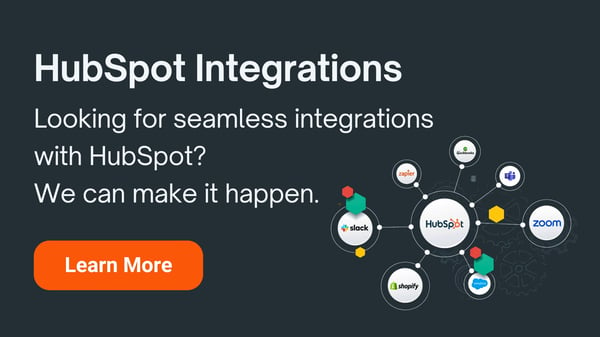

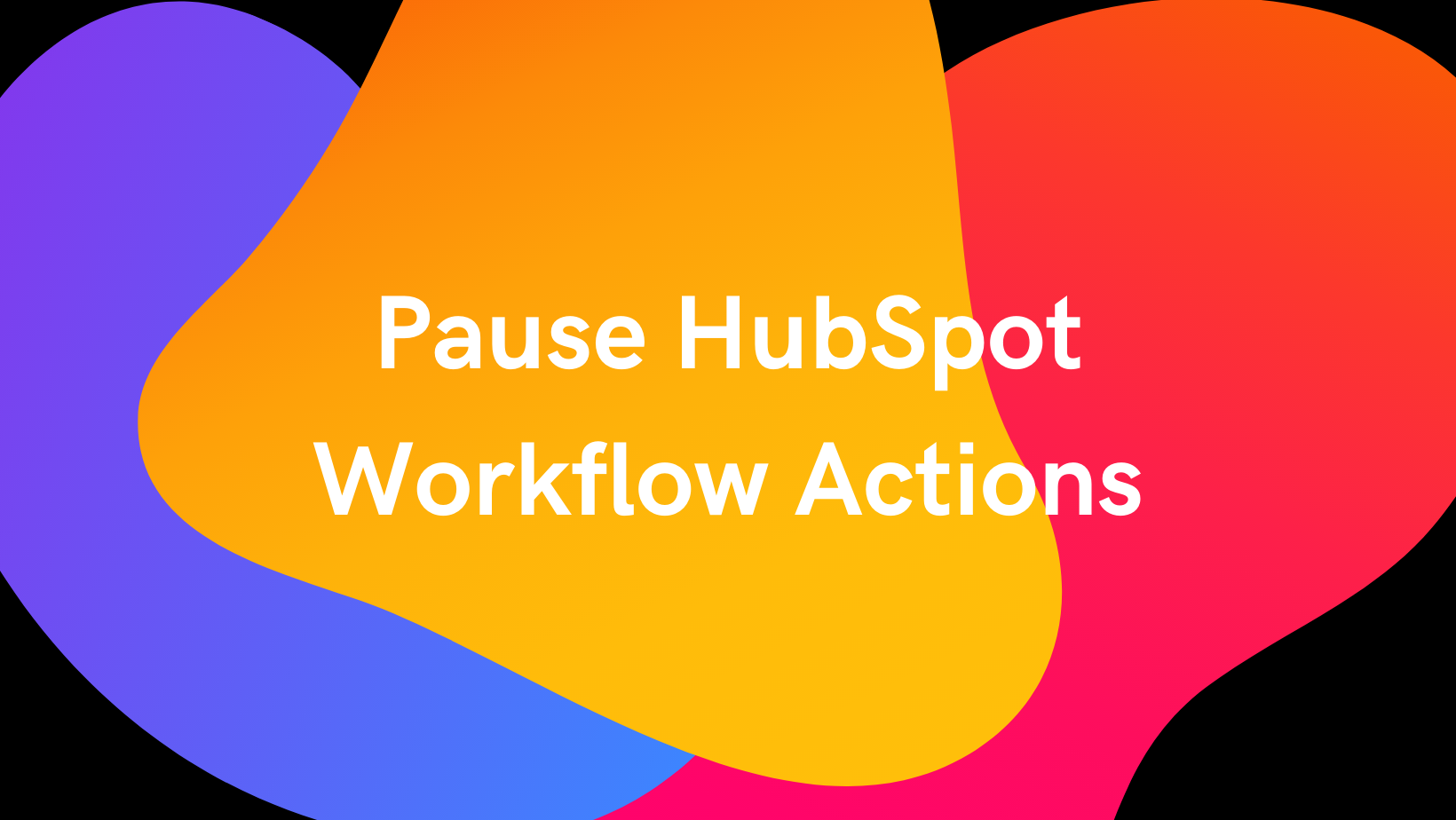
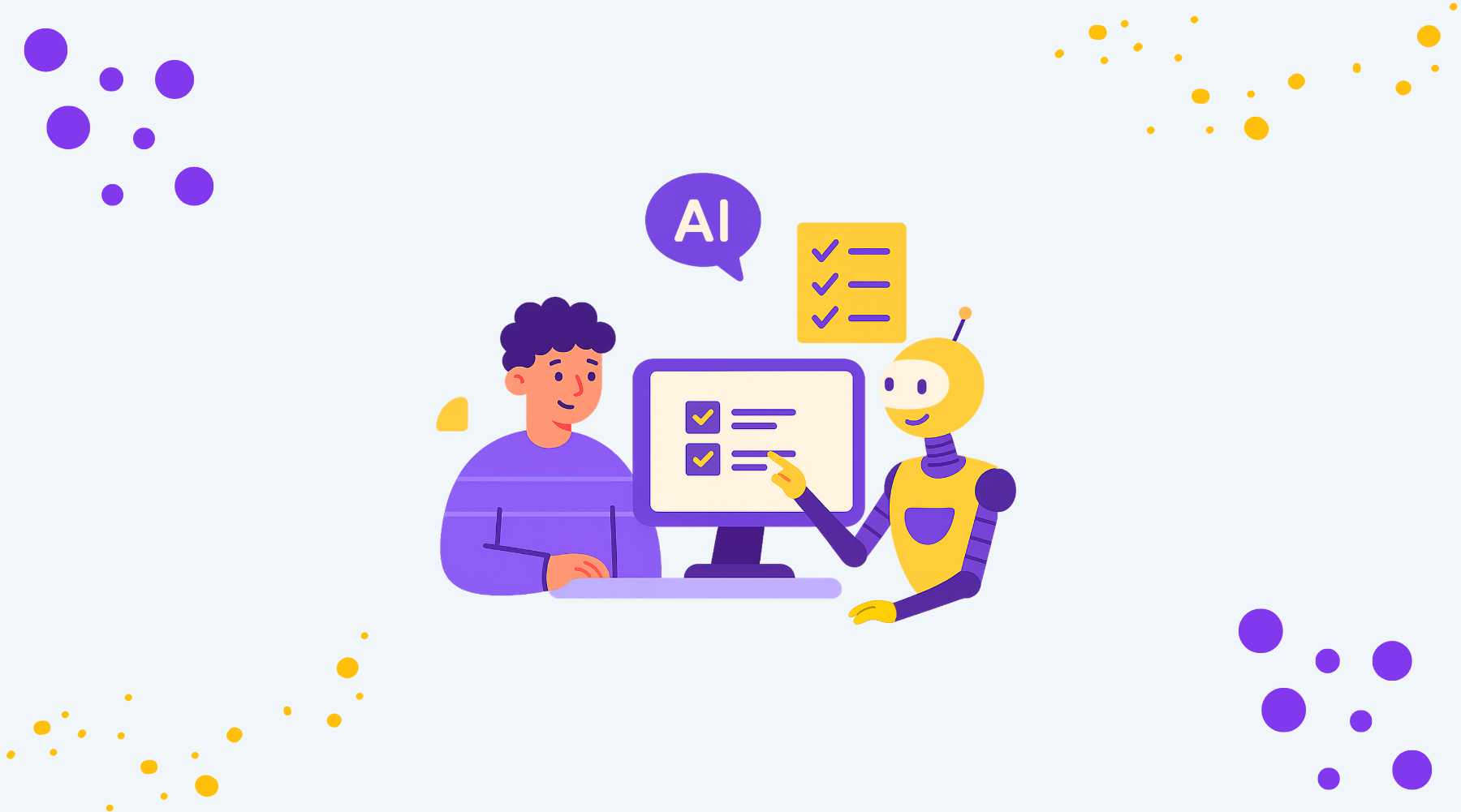


.png)
.png)
.png)