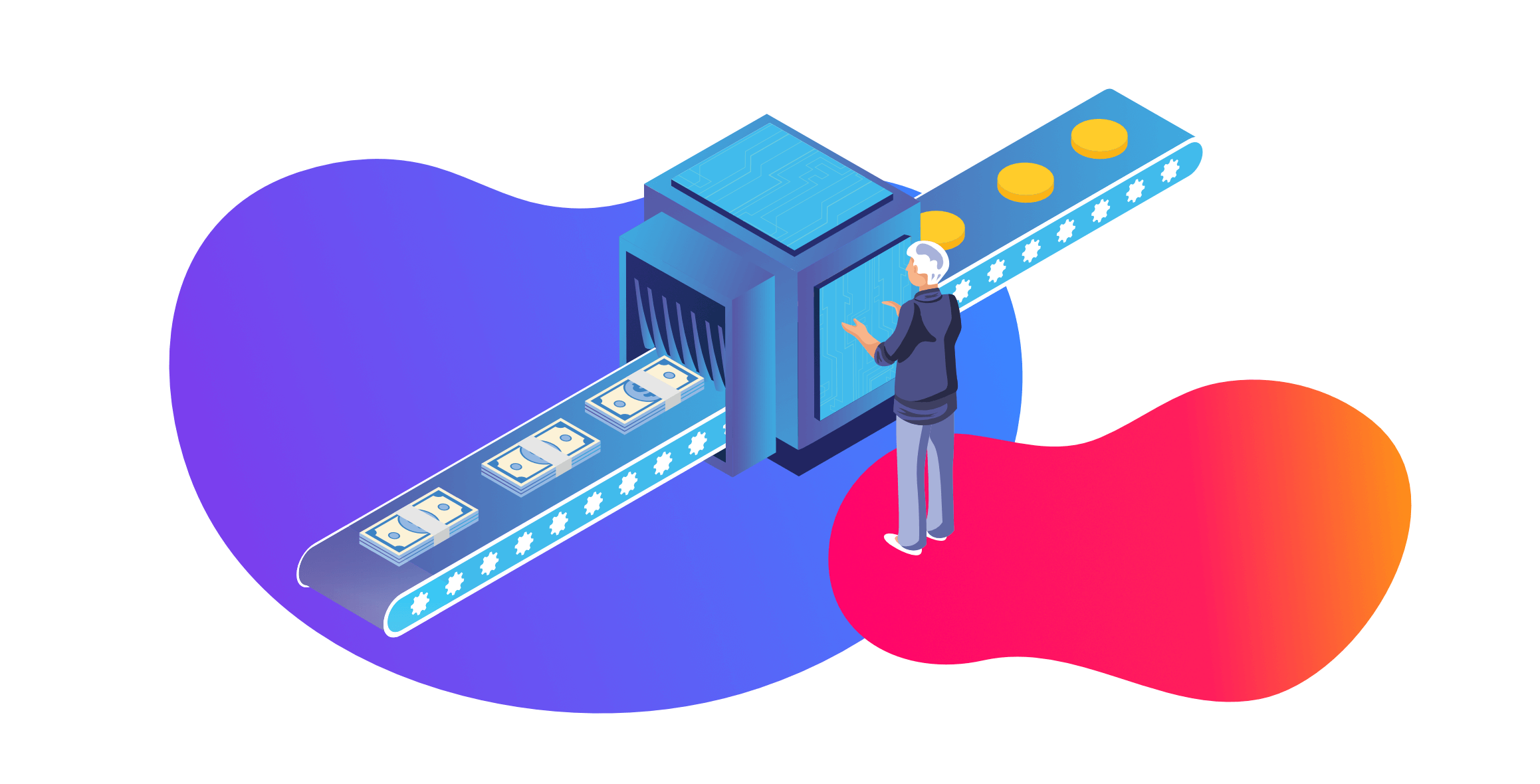
How to Create & Customize Your HubSpot Sales Pipeline
Written by: CRO:NYX Team
Published: 6 October, 2022
After your sales processes have been agreed upon and documented by your team (head on over to this article if you haven't done that yet), you can set up and customize your HubSpot Sales pipeline. You've already done the hard part getting your team to align, so this should be easy!
Creating Your Pipeline
When you create a deal you'll have HubSpot's default pipeline stages of:
- Appointment scheduled
- Qualified to buy
- Presentation scheduled
- Decision maker bought-in
- Contract sent
- Closed won
- Closed lost
These are fine for many companies but aren't right for all. If you need to change any of these stages you can click on Board actions > Edit stages and you'll be taken to the pipeline editor where you can customize your deal stages.
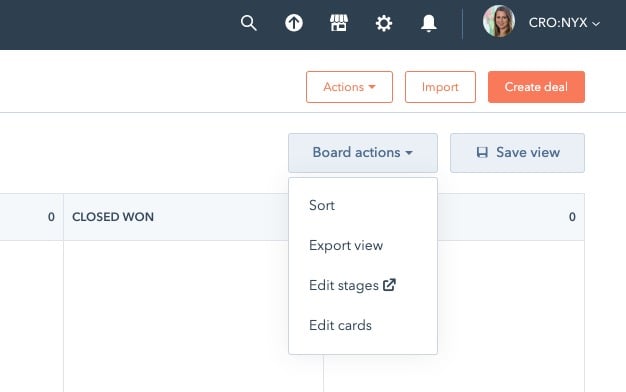
Customize Your Sales Pipeline & Deal Stages
In this sales pipeline editor you can change the names of your stages and change the close probability of each stage (very helpful for forecasting).

In the deal board customization area you can also set which properties need to be updated when a deal moves into that deal stage. For example, if you require a set budget, start date or identified business use case you can require that these properties be filled in to move a deal to the next deal stage. That’s one of the benefits of HubSpot’s sales pipeline management tool. It helps to ensure data accuracy across all deals in your deal pipeline and makes it easier for you to report on your pipeline.
Note: Required properties by deal stage requires HubSpot Sales Hub Professional.
Automate Your Sales Pipeline
Are there certain steps that need to be taken when your deal moves from one pipeline stage to another? You can set up automation for each HubSpot deal stage. HubSpot pipeline automation can include creating tasks, sending emails or slack notifications, enrolling in other workflows, updating HubSpot CRM properties and more.

Customize Your Deal Record
Edit what you see on your deal record so you have all the properties you need and none of the ones you don't.
Update deal properties
You can edit your own personal view by adding or removing deal properties to your view directly from the "View all properties" view of any deal.
If you want to update the default views for your entire sales team, you can do that in the "Record Customization" toll in your deal settings area.
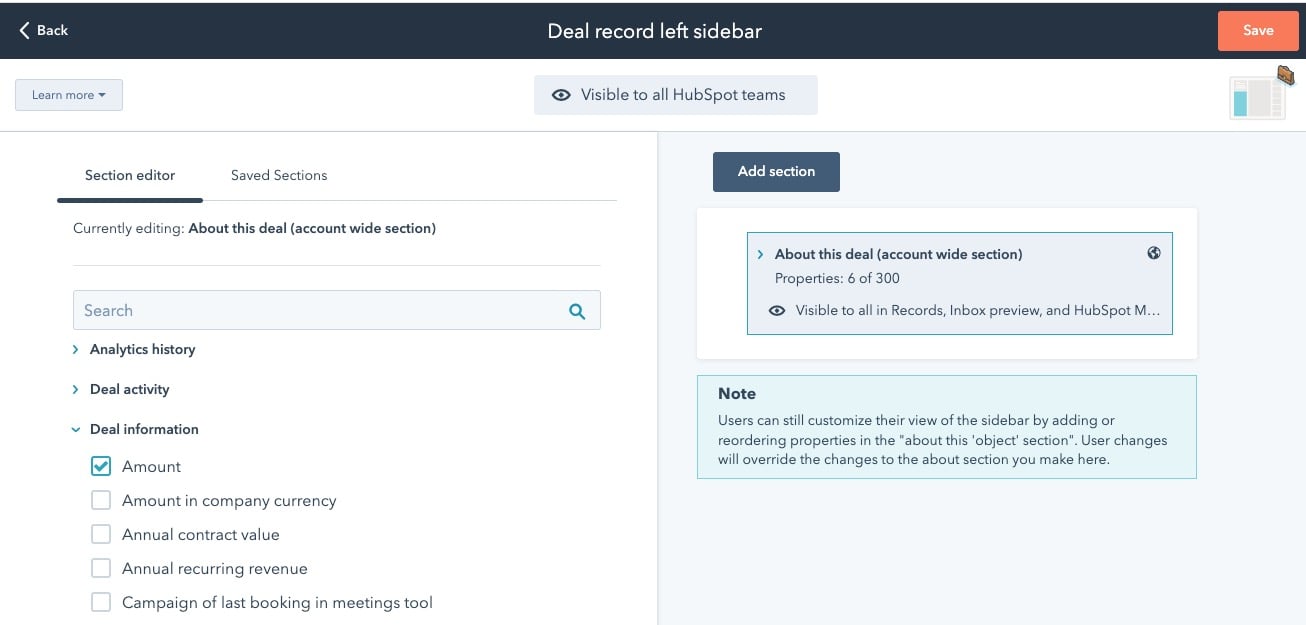
Update associated objects
Under the "Edit default right sidebar" options you can choose which associated objects from the HubSpot CRM to include. If you're not using Tickets or Payments, you can take them out of the default view so they're not cluttering your deal record.
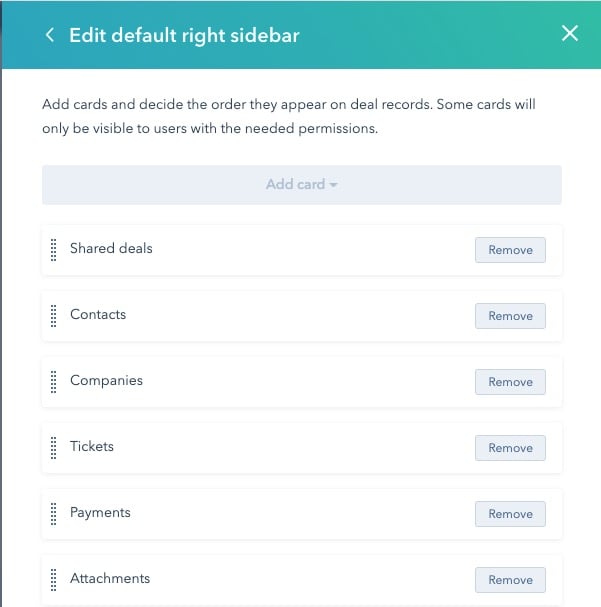
View All Deals Like Excel
If you're used to using a spreadsheet like Excel or Google Sheets to manage your deals list, you might be missing the ability to sort, filter, and see your deals together in a table that you can customize just as you would your deal spreadsheet.
- Use the toggle to switch from board view to table view.
- Use the Actions tab on the table to edit the columns you want to see. Add, remove, and reorder your deal record properties until you see the data that's important to you in the order you want.
- Use filters to segment your list. Maybe you only want to see deals in a certain deal stage, or owned by a certain sales rep or team, or only those with a certain product associated.
- SAVE VIEW. If this is a view you want to come back to, save it! You can share this view with others as well so they can work from the same dashboard as you do.
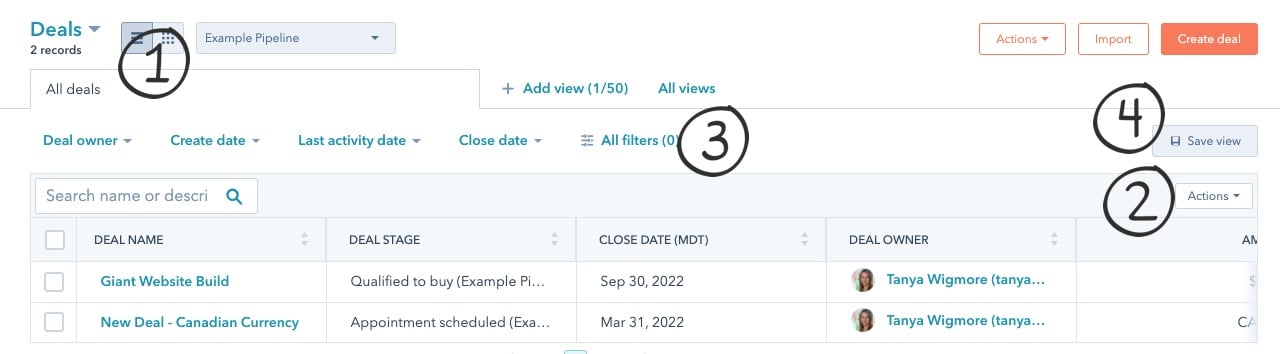
Now you should have your deal records set up as you want them, with the right information showing, and you can work just as smoothly as you did in your other systems -- though we expect that by moving to HubSpot Sales Hub that you'll find some nice efficiencies!
Need a hand getting set up? The HubSpot Academy has loads of great free resources for HubSpot Sales Hub. Want more hands-on HubSpot Sales training? We offer HubSpot Sales onboarding to help you out!
Written by: CRO:NYX Team
News and articles from CRO:NYX team members & alumni.
Solutions
Results
Resources
About
Contact
© CRONYX Digital SEZC




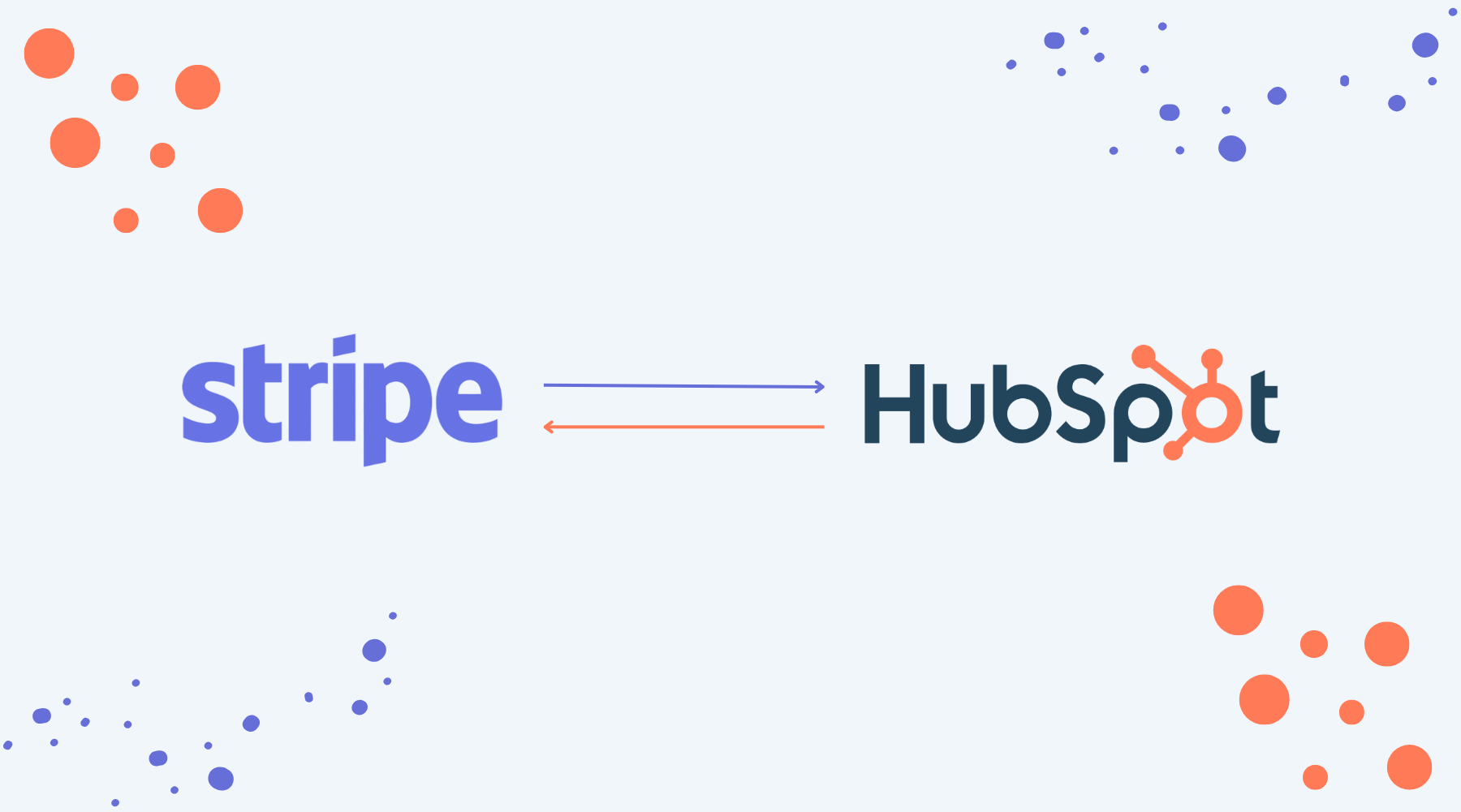
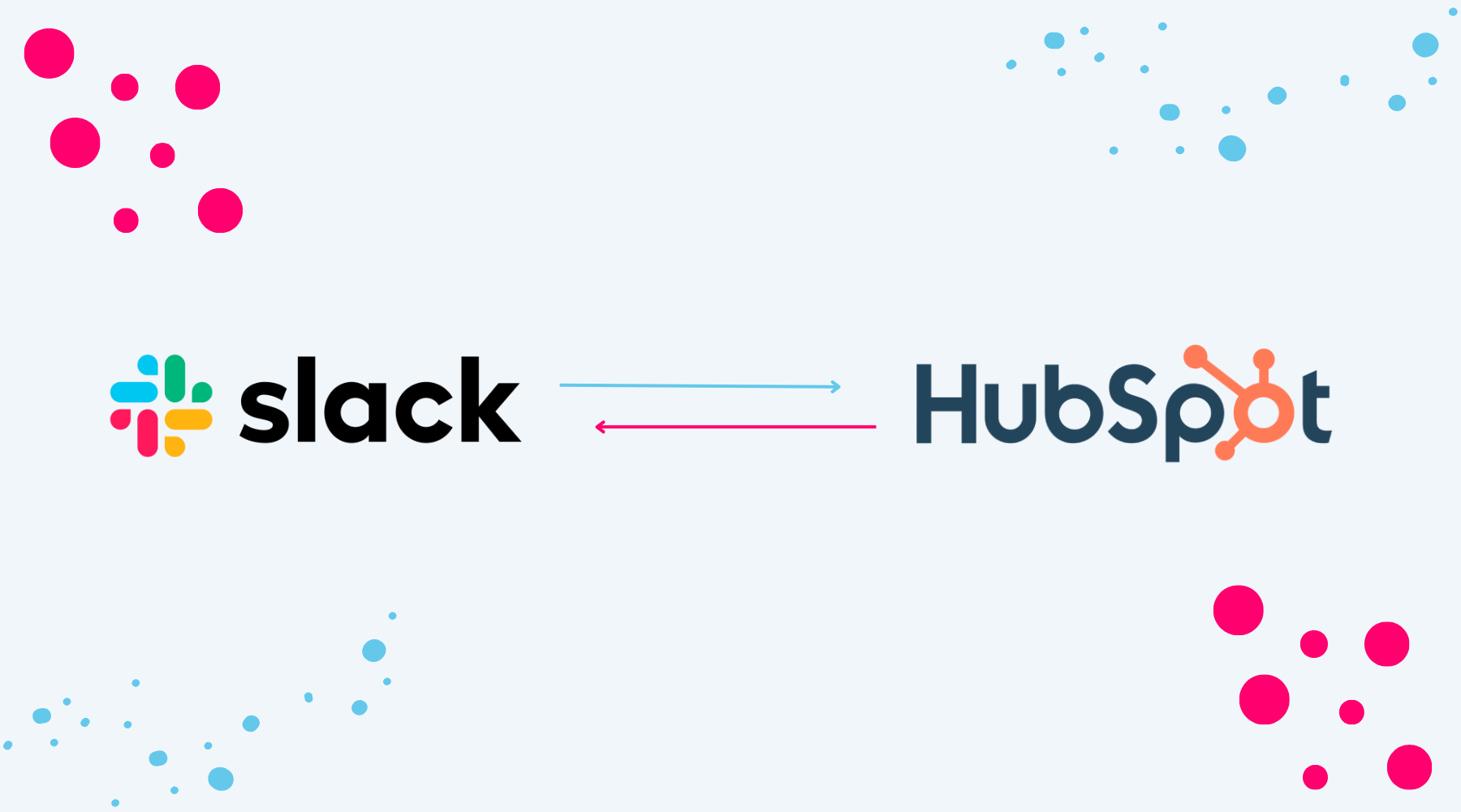
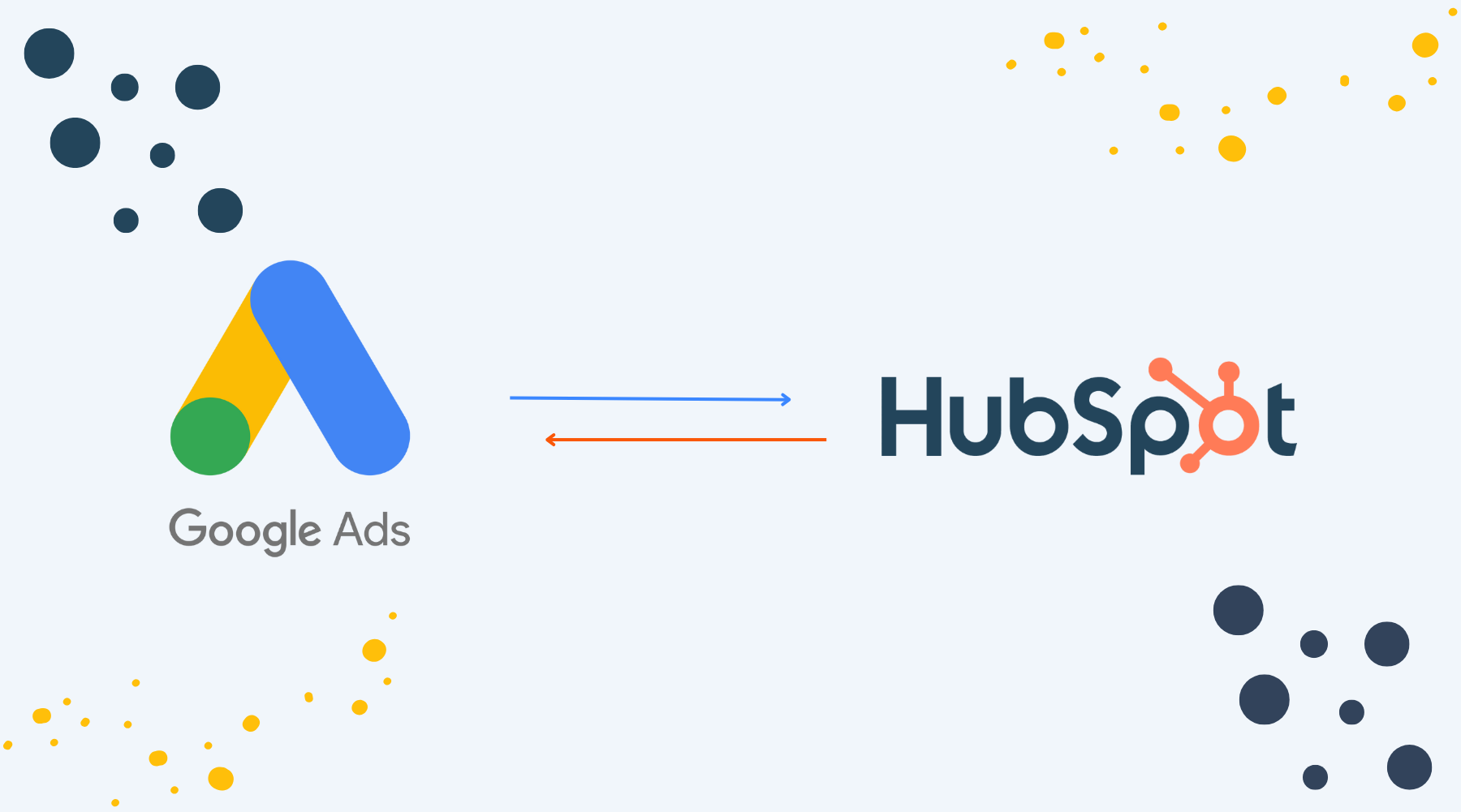

.png)
.png)
.png)
.png)