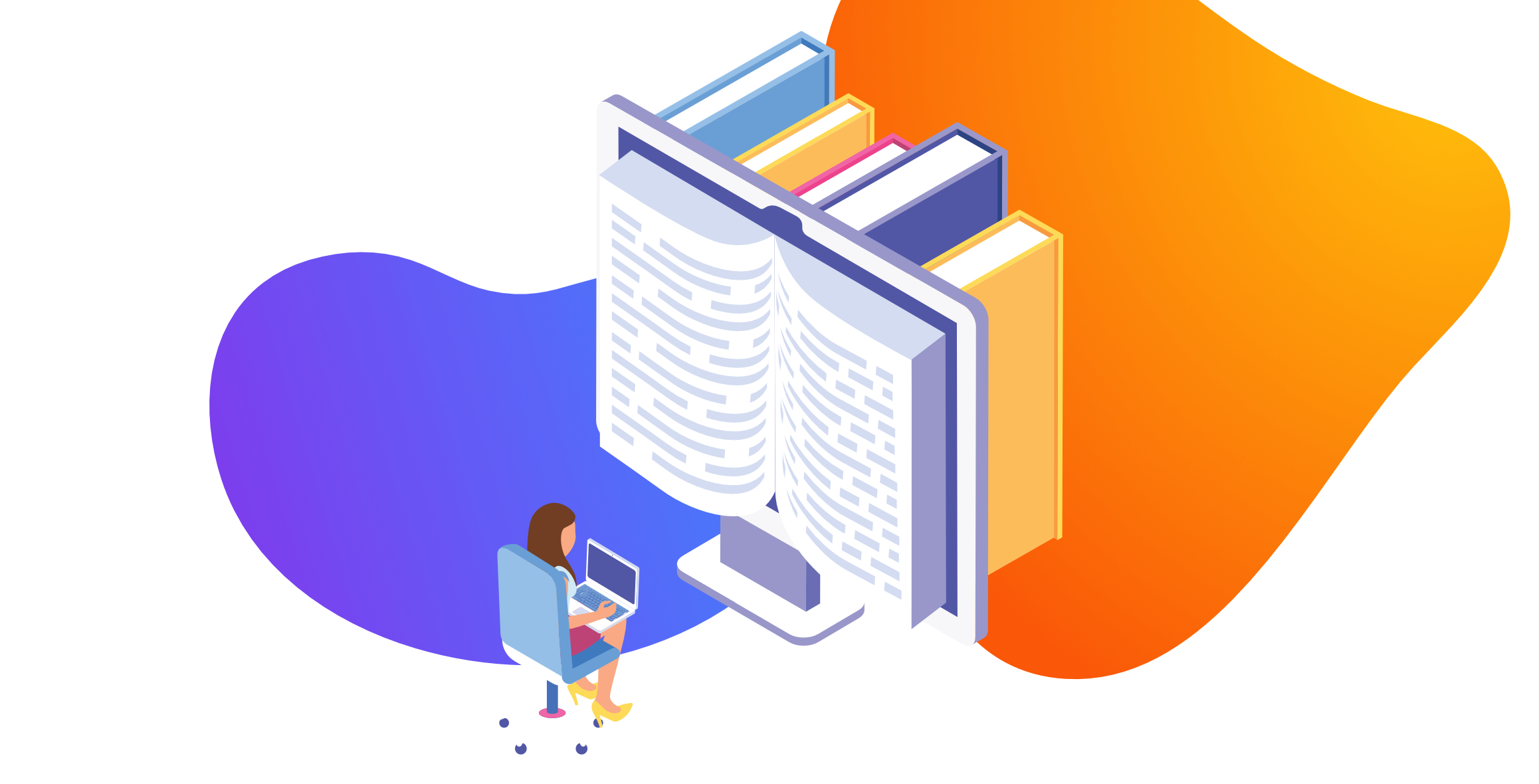
How to Create a Custom Object in HubSpot
Written by: Hayley Bonnett
Published: 20 July, 2023
If you're looking to track and manage data that is associated with contacts, companies and/or deals but doesn't fit nicely into a property into any one object type, you may want to create a custom object. Custom objects in HubSpot are custom record types that allow you to collect important information and associate it with other records.
Custom Object Use Cases
- Records for Pets or Children. If you run a daycare, school or veterinary clinic you may want to keep records for the children or pets in your care. Each child or pet would need to have their own object to keep track of their name, birthday, allergies/medical conditions, etc. but you aren't really communicating with the pet or child. You'll need to associate one or more contacts to these records. Those contacts may have multiple pets or children and require multiple associations.
- Records for Accounts. If you are a bank, an insurance company, or any other business that has accounts or policies, you may want to consider using custom objects for those accounts. Account Custom Objects allows you to specify specifics of the account (policy number, account type, duration, etc.) and allows you to report on those, while also allowing you to associate multiple accounts per contact or company, and multiple contacts per account. Consider a person who has a joint bank account with a spouse, an individual savings account, and a corporate bank account with a business partner. Custom objects allows you to keep those relationship associations.
There are many other use cases for HubSpot custom objects, but these are the most common ones we've seen.
In this article, we'll provide a detailed step-by-step guide on how to create a custom object in HubSpot using the use case example of Insurance Policies. Note: you do need a HubSpot Enterprise Account to create and use custom objects.
Creating Custom Objects
First, navigate to the Object Type Dashboard in your settings. You'll find custom objects under Data Management > Objects > Custom Objects.
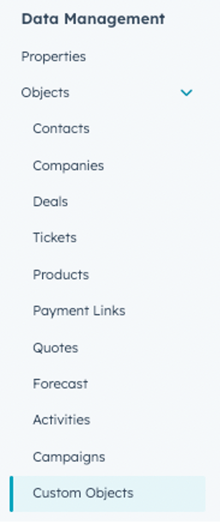
Click the Create Custom Object button to begin creating a new custom object.
A panel will appear with various options to customize your object. Let’s walk through each of them with the case example of Insurance Policies.
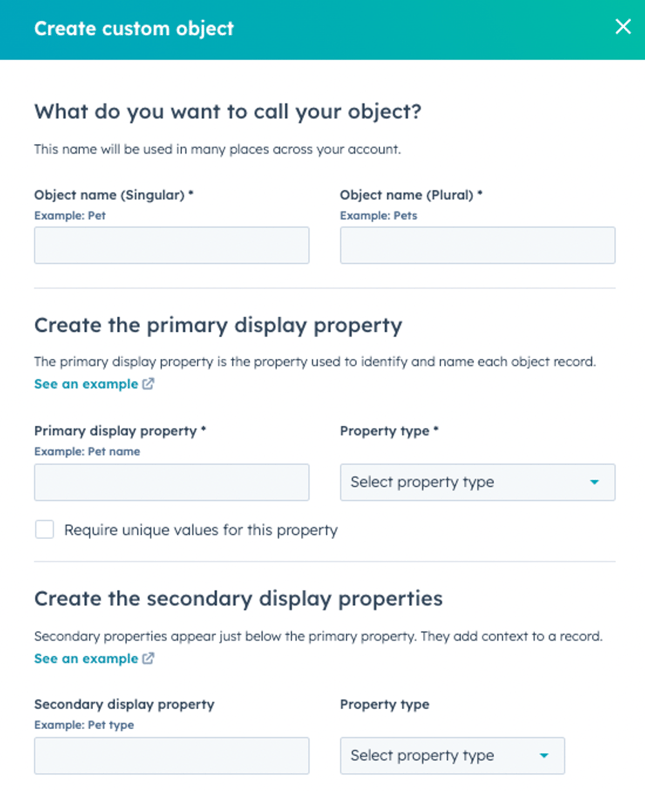
What is the primary display property?
This is the identifier for an individual record. For example, CRO:NYX Digital if this property is CRO:NYX Digital’s Insurance Policy.
What is the Secondary Display Property?
This is another classification to keep your records organized. For our example, we’ll categorize this by type of insurance such as Property Insurance.
Property type allows you to choose between single-line text or number.
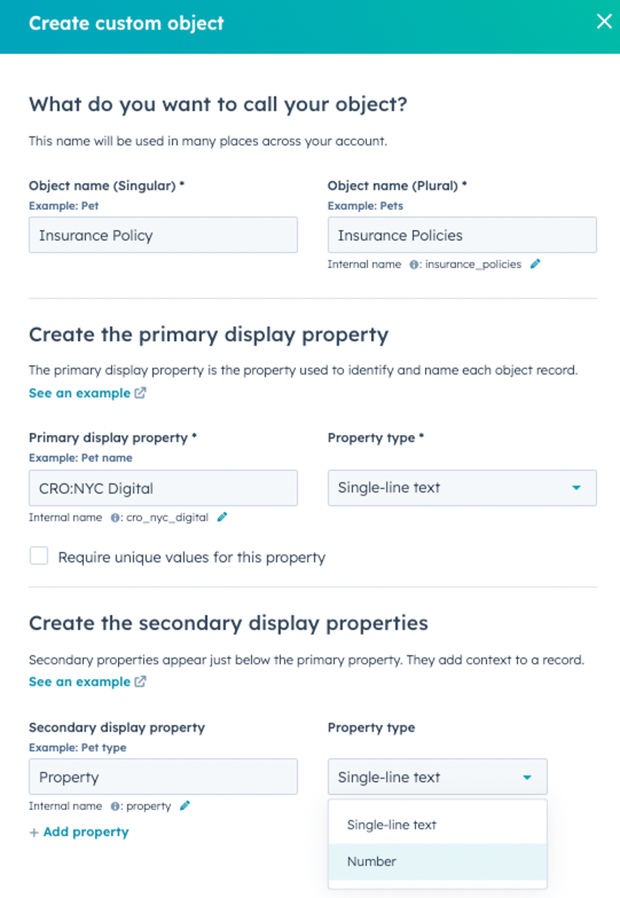
Internal Name is used by APIs or integrations. As CRO:NYX Digital is a company name, the property's internal value would be name. It’s important to note these internal names cannot change once an object is created.
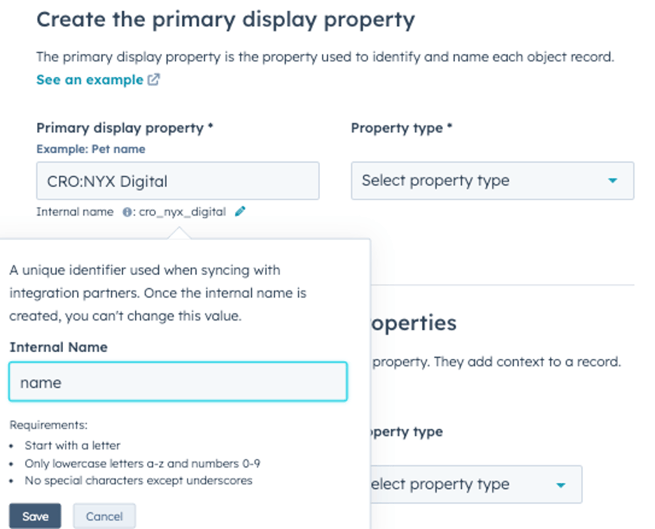
Click the Create button when you are done!
Additional Options
Now you’ll be able to further customize the object with associations, pipelines or custom records.
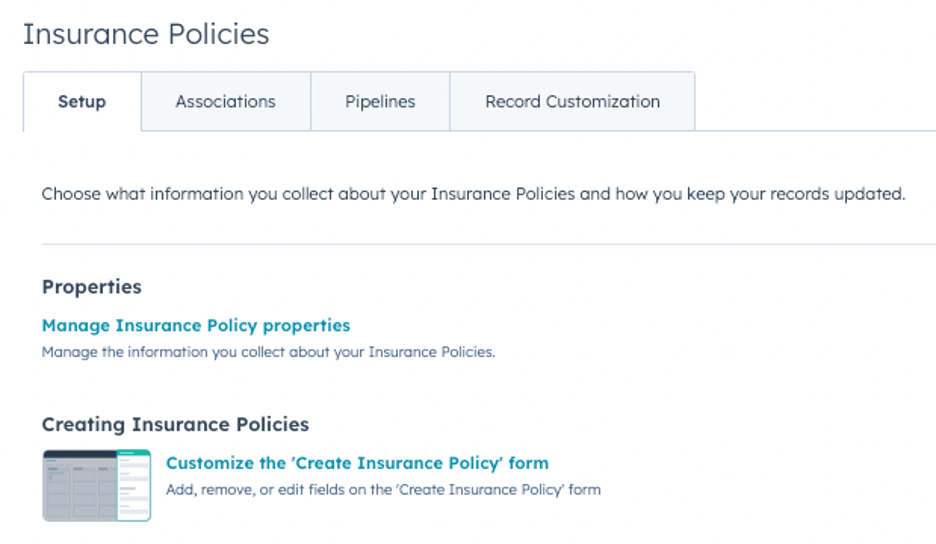
That's it! You have now successfully created a custom object in HubSpot. By following these steps, you can track data about insurance policies that is not natively supported by HubSpot.
Feel free to contact our trusted HubSpot specialists or check out our additional HubSpot resources.

Written by: Hayley Bonnett
Hayley Bonnett is one of our Canadians working from Calgary, Alberta, a great location for her due to her love of the mountains. She recently graduated with a BBA majoring in marketing and is excited to continue learning and further her education even more.
Solutions
Results
Resources
About
Contact
© CRONYX Digital SEZC



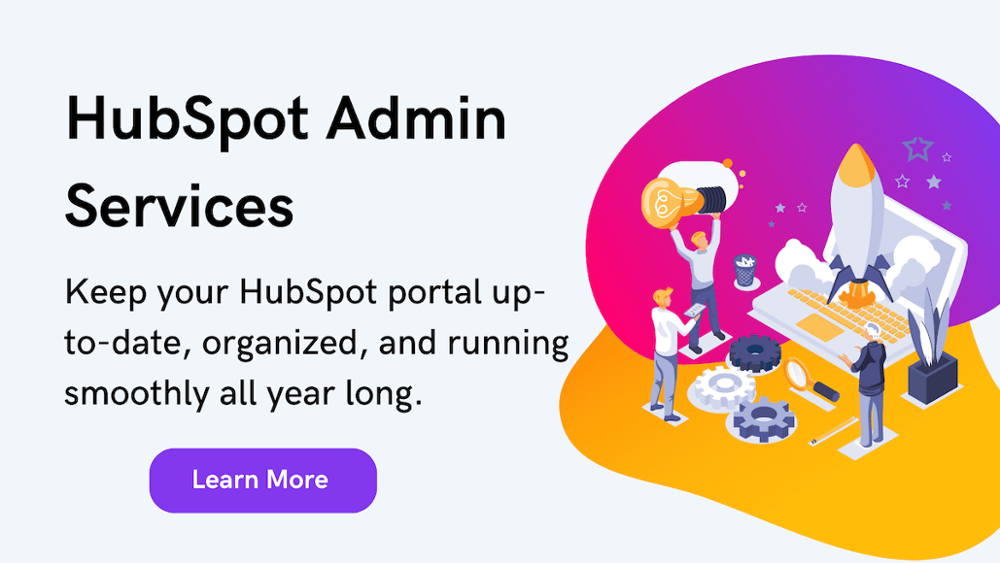
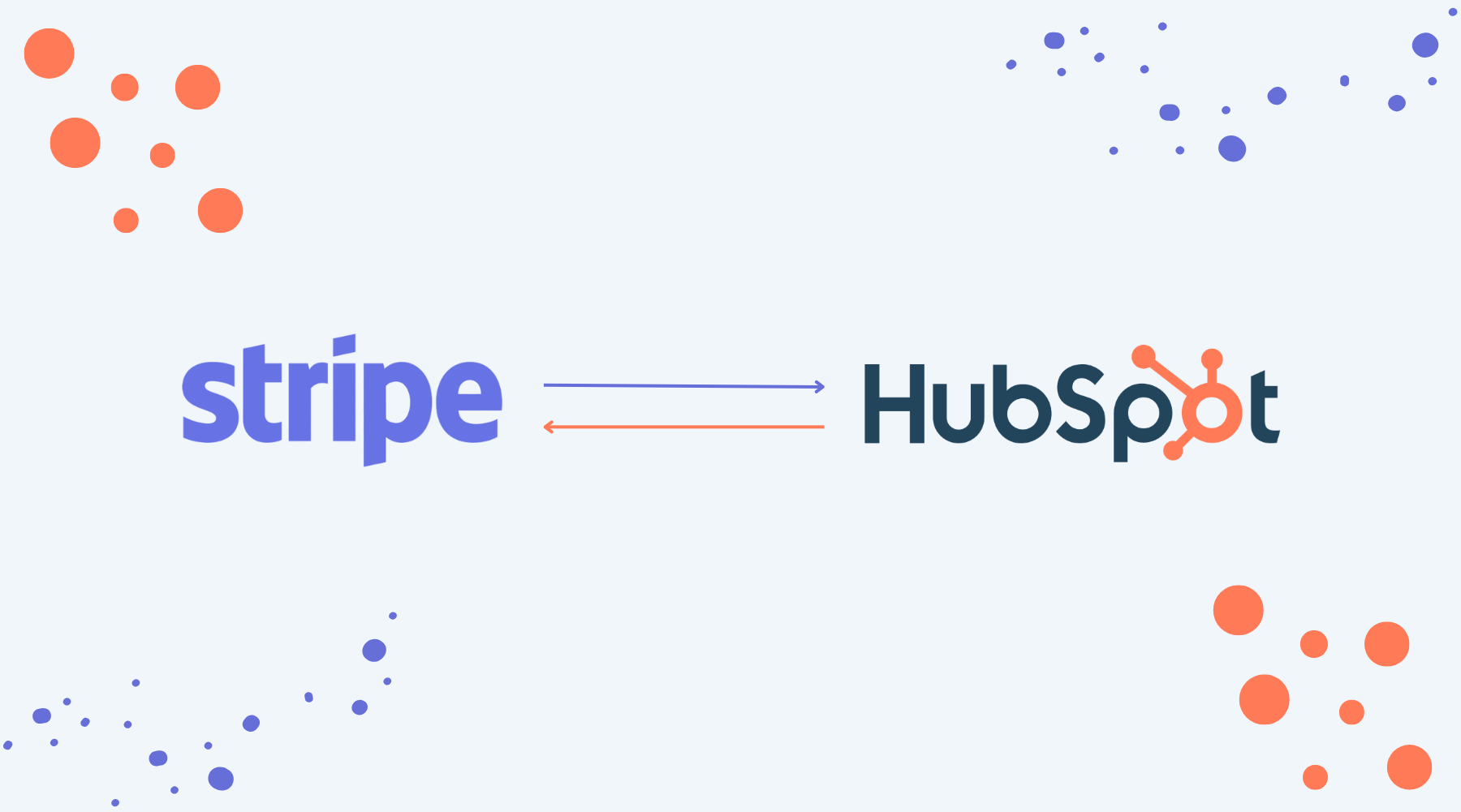
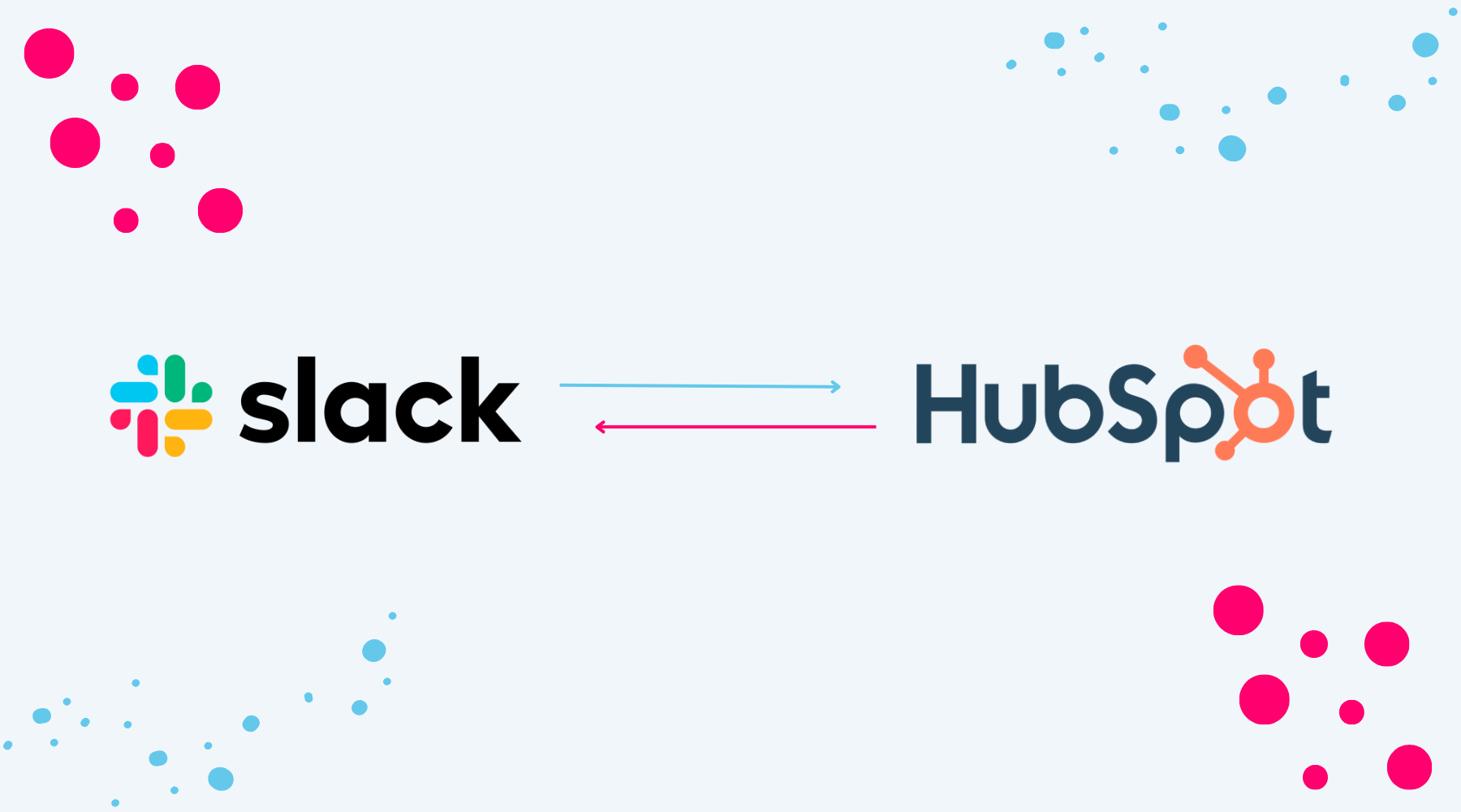
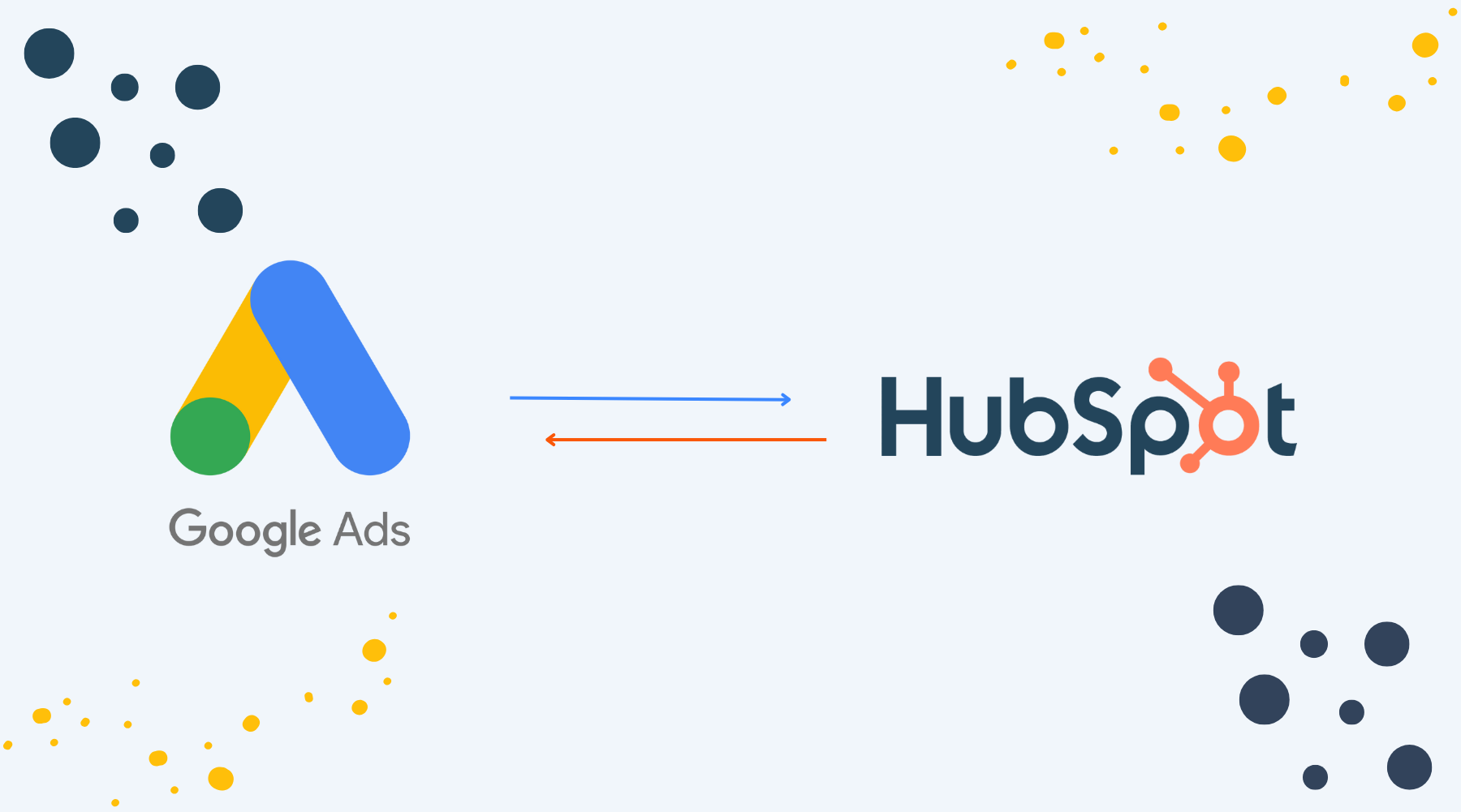

.png)
.png)
.png)
.png)