
How To Add Deal Age to a HubSpot Deal Pipeline Card
Written by: Chavel Chambers
Published: 10 January, 2025
The time it takes to close a deal is a crucial metric for any sales team. The longer your deal sits in the pipeline, the higher the probability it’ll be lost. As such, having the ability to easily and quickly see how long a deal has been sitting in your deal pipeline is business critical, and this is where deal age comes in.
What is Deal Age?
Deal age is the length of time between when a deal was created and today’s date. For example, if today’s date is July 20th and you created the deal on July 10th, then the deal age is 10 days.
If you know the average time a deal takes to close, then being able to see the deal age on your deal card will help you to quickly see and assess the health and progress of your deals, prioritize them and take necessary actions to push your deals to closed won. Deal age generally applies only to open, aging deals. For deals that have been closed, the deal age would be referred to as ‘time to close’ - the length of time between when a deal was created and the date the deal was closed.
Adding Deal Age to Deal Pipeline Cards
By default, the deal age property does not exist in HubSpot and does not appear on your deal pipeline cards. Your deal cards only show the deal name, deal amount, close date, how long it’s been since there has been any activity on the deal and when your next activity is scheduled. But the good news is, you can create a deal age property in HubSpot and add it to your deal cards!

Steps for Adding Deal Age to Deal Cards in HubSpot
Step 1: Create a deal property called ‘Today’s date’
-
- In your HubSpot account, navigate to CRM > Deals > Settings > Manage Deal Property > Create Property
- For ‘property label’ type ‘Today’s date’
- In the ‘Group’ field select ‘Analytical History’
- Navigate to ‘Field Type’ in the left panel and select ‘Date Picker’ for the field type and click the orange ‘Create’ button
Step 2: Create a workflow to set Today’s date
-
- Navigate to Automations > Workflows
- Click the orange ‘Create Workflow’ button, then click ‘From Scratch’
- Select ‘Deal-based’ and click ‘next’
- Click the Trigger enrollment button then select ‘When filter criteria is met’ and select edit deal


- Search for and select ‘Today’s date’

- Filter for today’s date is ‘unknown’, then add a criteria

- Select ‘Deal Properties’
- Search for ‘Is Deal Closed?’ and select ‘False
- In the ‘Or’ section, select ‘Add criteria’

- Search for and select ‘Today’s date’ and select ‘Is more than’. Enter ‘1’

- Search for ‘Is Deal Closed?’ and select ‘False’
- Select the ‘Re-enrollment’ tab and toggle ‘on’

- Click save
- Add a new action by clicking the plus sign on the workflow

- On the left panel, click ‘CRM’ then ‘Edit record’
- In the ‘Property to edit’ field, search for and select ‘Today’s date’ then select ‘Use the date that the action completes’
- Click Save
- Rename your workflow to ‘Set today’s date on open deals’
- Turn the workflow up by clicking the orange ‘Review and publish’ button in the top right corner of the screen
Step 3: Create 'Deal Age' Property
- Navigate to CRM > Deals > Settings > Manage Deal Property > Create Property
- For ‘property label’ type ‘Deal Age’
- In the ‘Group’ field select ‘Deal Information’
- Navigate to ‘Field Type’ in the left panel and select ‘Calculation’
- For the ‘Calculated property type’ field, select ‘Time between’
- For the ‘Start date’ field, select ‘Create date’
- For the ‘End date’ field, select ‘Today’s date’
- Click the orange ‘Create’ button
Step 4: Add ‘Deal Age’ to Deal Card
- Navigate to CRM > Deals > Settings > Pipelines > Customize boards and card views

- Click ‘Add property’
- Search for and select ‘Deal Age’
- Click ‘Save’
Now that you’ve added deal age to your deal pipeline cards. You’ll have the ability to quickly and easily see how long your deals are sitting in your sales pipeline so that you can identify stagnant deals, prioritize your efforts and make informed decisions and projections on future revenue. Furthermore, now that you have created the deal age property, you can create reports based on deal age in HubSpot to unlock powerful insights.
Need HubSpot Sales Onboarding & Training?
Our Certified HubSpot Trainers are HubSpot Sales pros and can help guide you through the process, build out your systems, and most importantly, facilitate team buy-in.

Written by: Chavel Chambers
Solutions
Results
Resources
About
Contact
© CRONYX Digital SEZC



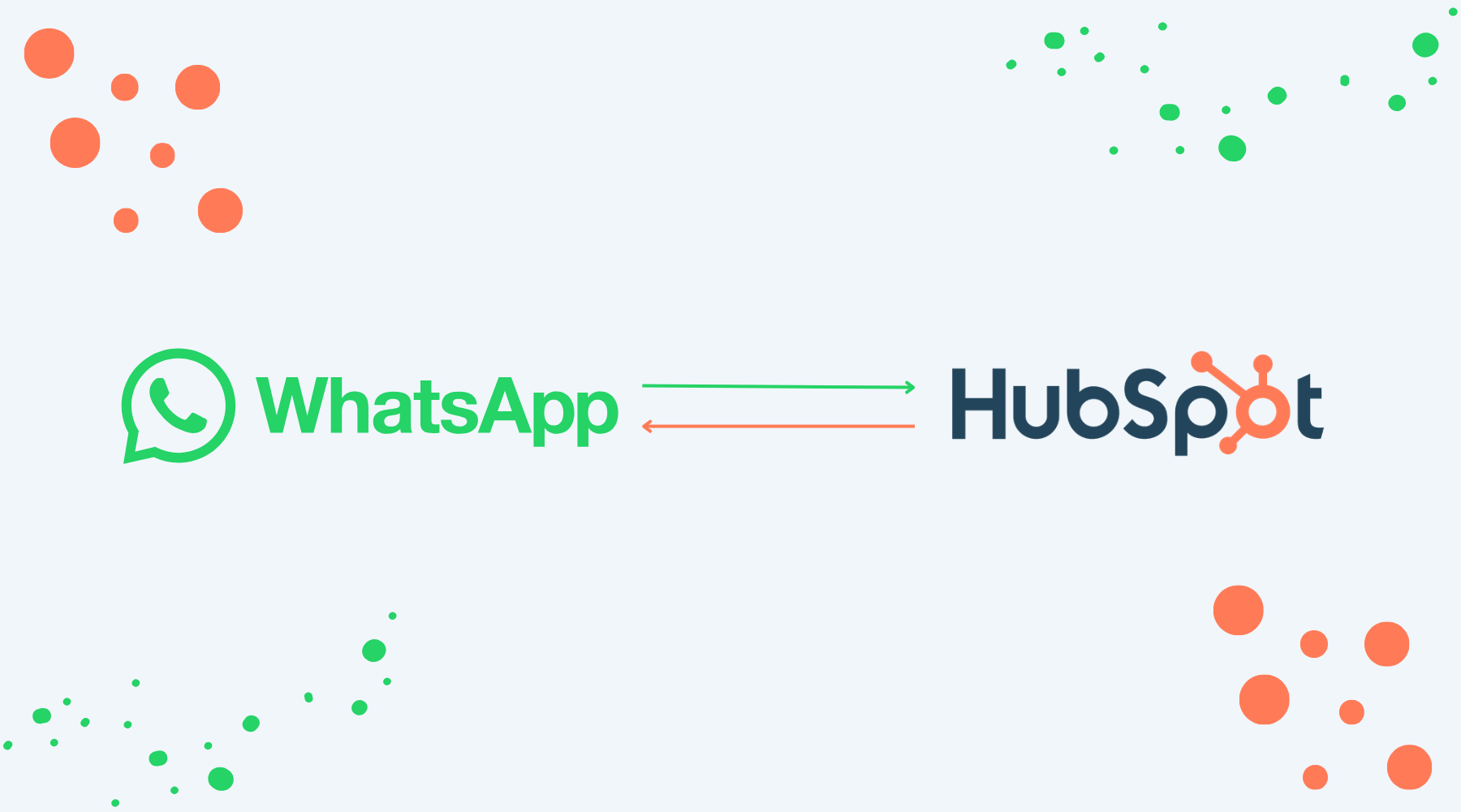

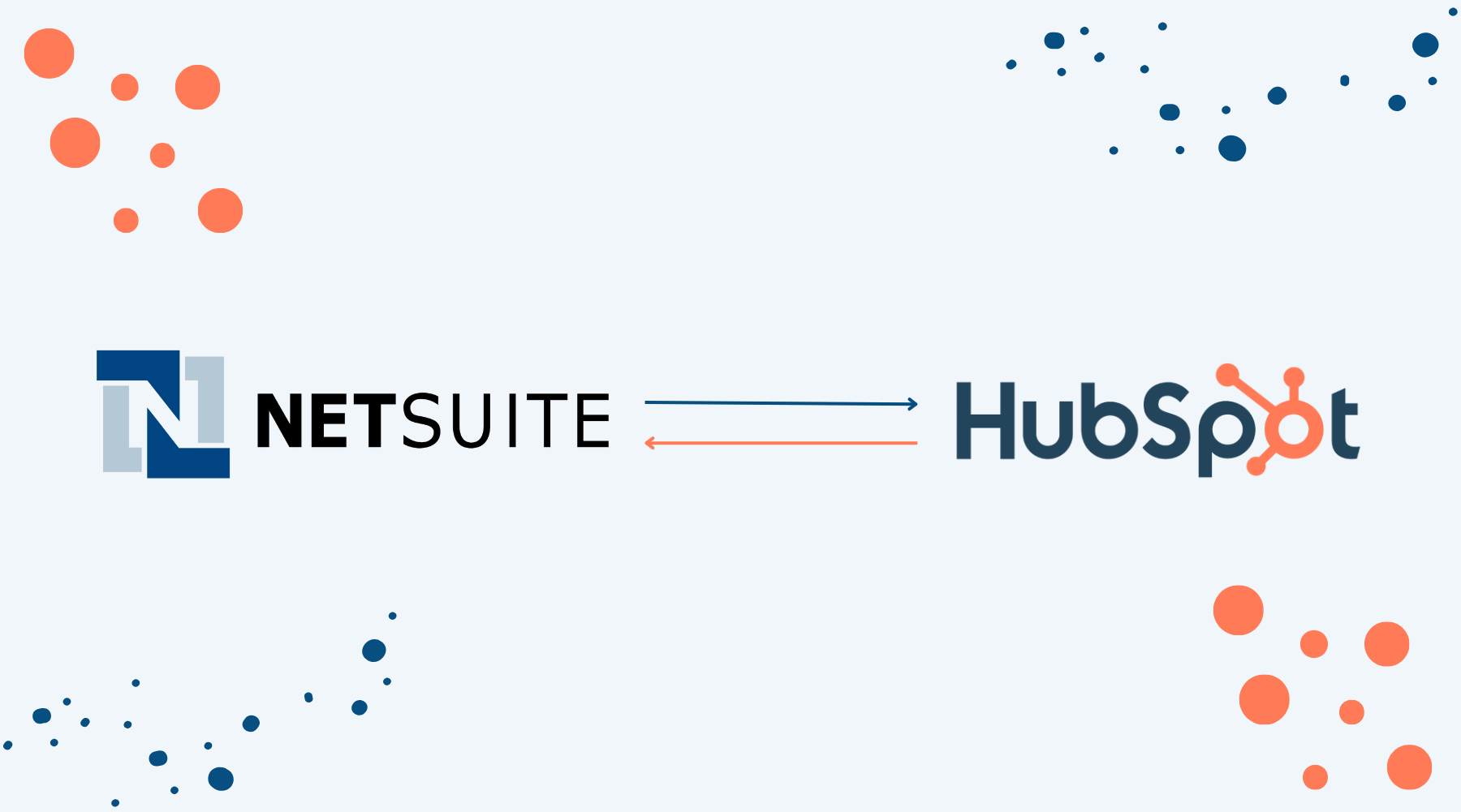

.png)
.png)
.png)
.png)